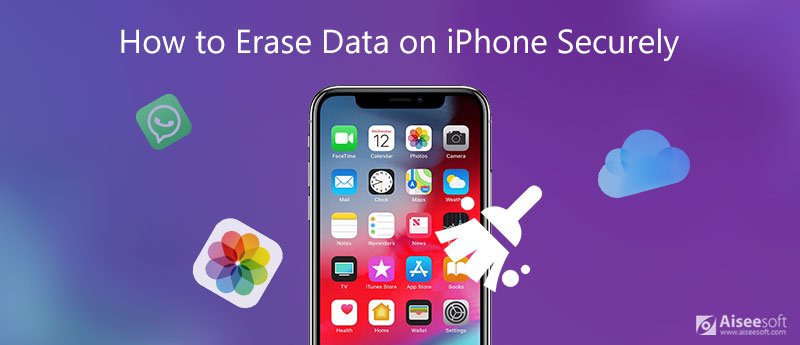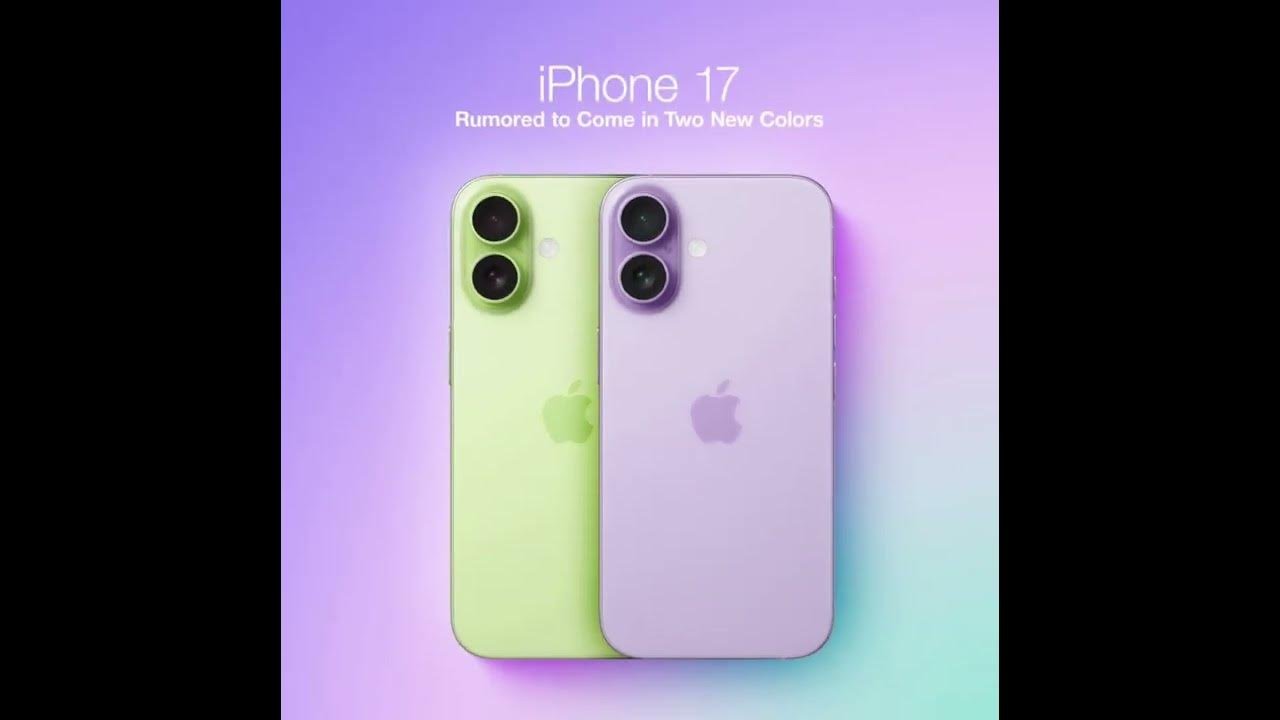iPhone gaming can be entertaining and captivating, but occasionally you might want to remove game data. Since Apple handles app data differently than Android, deleting game data on an iPhone can be a little challenging, whether you’re trying to restart progress, fix a bug, or free up storage space.
- Why Would You Want to Delete iPhone Game Data?
- Method 1: Use the iPhone Settings to Delete Game Data
- Method 2: Empty iCloud of Game Data
- Method 3: Use Game Centre to reset your progress
- Method 4: Get in touch with game developers
- Extra Advice for iPhone Game Data Management
- Important Notes
- Commonly Asked Questions (FAQ)
- Concluding
This guide will show you how to delete game data on your iPhone, explain how Game Centre and iCloud impact your saved progress, and offer helpful advice on how to manage your storage and gaming experience.
It can be hard to manage game data on your iPhone, especially when your storage is full or you want to start over in a certain game. Apple gives you several safe and complete ways to delete saved game data, whether it’s stored on your computer or in iCloud.
Why Would You Want to Delete iPhone Game Data?
iPhone users may wish to delete or reset game data for a number of reasons:
Restarting a Game: A lot of players prefer to start over and take pleasure in the challenge.
Resolving Bugs or Glitches: Games may crash or behave strangely due to corrupt save files.
Freeing Up Storage: Cache and progress files are frequently stored in large quantities in games.
Changing Accounts: If you wish to play using a different Apple ID or Game Centre profile.
Giving or selling an iPhone: To stop other people from playing your private game.
Method 1: Use the iPhone Settings to Delete Game Data
Deleting the application and its contents is the most straightforward method of erasing game data. Here’s how:
On your iPhone, open the Settings app.
Select General → Storage on your iPhone.
Choose the game you wish to reset by scrolling down.
Select “Delete App.”
Verify your selection.
Method 2: Empty iCloud of Game Data
For device syncing, some games store data in iCloud. If you wish to undo all of your progress:
Select Settings → Press your name, or Apple ID.
Choose iCloud → Storage Management.
Navigate through the list to locate the game’s data.
Select “Delete Data.”
Caution: This deletes the game data from iCloud forever. You will have to start over if you reinstall the game.
Method 3: Use Game Centre to reset your progress
Progress, scores, and accomplishments are tracked by Apple’s Game Centre. If Game Centre is connected to your game:
Go to Settings → Game Centre.
Log out of the Game Centre using your Apple ID.
Use a different Apple ID to log in, or leave it off.
Reinstall the game.
If you wish to start over with a fresh Game Centre account or prevent your previous progress from syncing back, this method can be helpful.
Method 4: Get in touch with game developers
Progress is stored on the servers of certain games, such as online multiplayer games or role-playing games. In this instance, your progress won’t be lost if you remove the app or any iCloud data.
Visit the official support page for the game.
Speak with the developer’s customer support.
Request a new account or a reset of your progress.
Extra Advice for iPhone Game Data Management
Unused Apps Can Be Offloaded: To free up space without erasing data and documents, use Settings → iPhone Storage → Offload App.
Clear Cache (if available): Some games have in-game settings that let you clear your cache.
Frequent Backups: If you might want to restore your iPhone in the future, make a backup of it using iTunes or iCloud before deleting game data.
Monitor Storage: To avoid performance problems, keep an eye on big games and apps that use a lot of data.
Important Notes
- You can’t get back cloud data once you’ve deleted it.
- You might have to delete data from the game settings or linked account for third-party games, like those that use Facebook, Google, or custom accounts.
- If you want a real reset, sign out first. Some games will automatically re-download data if you’re logged into the same account.
Commonly Asked Questions (FAQ)
1. Will all of your iPhone’s progress be lost if you delete a game?
Not all the time. Unless you remove related data, your progress may be restored after reinstalling the game if it is connected to iCloud or Game Centre.
2. Is it possible to remove game data without removing the app?
Usually not. Unlike Android, iOS lacks a direct “Clear Data” option. Either remove iCloud data or delete the app.
3. If a paid game is deleted, do you have to buy it again?
No. As long as you use the same Apple ID, you can reinstall a paid game from the App Store at any time without having to pay again.
4. Can I keep my other game accounts and reset just one?
Indeed. Each app stores its own game data. Data deletion for one game won’t impact other games.
5. Is it possible to delete all of my game data at once?
No, you have to delete the data for each game separately from iCloud or the Settings app.
6. What if the game needs you to log in with Google or Facebook?
You can’t just delete progress from your iPhone; you have to do it from the linked account settings.
7. Will a factory reset delete all of my game data?
Yes. A full reset clears the device of all apps, data, and accounts.
8. Do games I deleted stay in my purchase history?
Yes, they are still in the App Store purchase history, but the data is gone.
9. Can Apple Support help you get back game data that you deleted?
Apple can’t get back app data that has been deleted. If your progress was linked to an outside account, only the game developer could help.
Concluding
For gamers who want to start over, fix bugs, or free up storage on their iPhone, learning how to delete game data is crucial. You can reset using Game Centre, manage iCloud storage, delete the app directly, or get in touch with developers for server-based games.
Even though iOS lacks a one-click “clear data” button, you can still manage your storage space and gaming progress by using the techniques listed above.It’s easy to delete game data on your iPhone once you know where it’s stored: on your phone, in iCloud, or through Game Center. Before you delete anything, always double-check, especially for games that are linked to the cloud. You won’t be able to get your progress back later. Cleaning out old game data on a regular basis also helps performance and frees up space on your device.