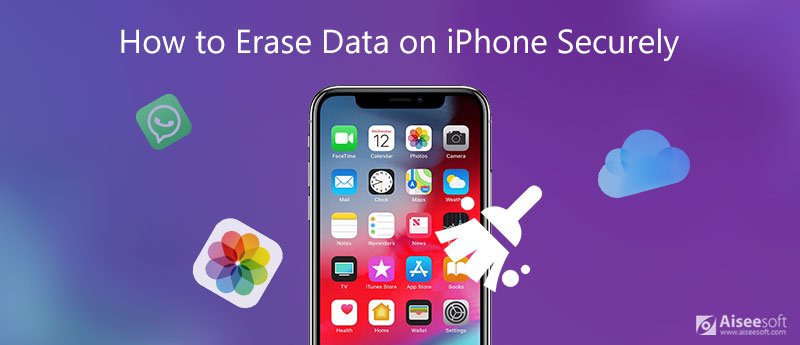It can be hard to keep track of your iPhone’s storage, especially when games and apps take up a lot of space. As time goes on, game data like saved progress, cache, and files builds up, which makes your device run more slowly. This in-depth guide will show you every way to delete game data on your iPhone, including how to get rid of unwanted files, reset your progress, and free up space on your device.
- How to Understand Game Data on iPhone
- Reasons to Delete Game Data
- How to Remove Game Data from Your iPhone (Step-by-Step)
- Method 3: Get rid of game data that is connected to Game Center
- How to Find Out How Much Space Your Games Are Using
- Is it possible to get back deleted game data on an iPhone?
- How to Handle Game Data Well
- FAQs:Questions and Answers About Deleting Game Data on iPhone
If you want to keep your iPhone running smoothly and manage your storage space well, you need to know how to delete game data. This is true whether you play games casually or seriously.
How to Understand Game Data on iPhone
Before going over the steps, it’s important to know what game data really is. Game data is made up of all the files that a game makes and keeps, like
- Progress in the saved game
- Profiles of users
- Levels and updates that you can download
- Images, sounds, and videos that are saved in the cache
- Sync data with the cloud
If you delete a game from your iPhone, not all of this data may be gone. There may still be some information in iCloud or Game Center. So, knowing how to permanently delete game data from your iPhone will help keep your device clean and running well.
Reasons to Delete Game Data
There are a few good reasons to get rid of game data on your iPhone. You can choose the best way to deal with them if you know what they are.
Making Room: Games can take up a lot of space, especially newer ones with high-resolution graphics. You can get back valuable space by deleting game data that you don’t use.
Starting a Game Over: If you want to start your favorite game over from scratch, you can delete its data to reset your progress.
Fixing Game Crashes or Bugs: Sometimes, problems with performance are caused by corrupted game data. These problems can be fixed by clearing game data.
Changing Accounts: If you want to log in with a new Game Center or Apple ID or share your iPhone, deleting old game data makes sure you start fresh.
How to Remove Game Data from Your iPhone (Step-by-Step)
Depending on where the data is stored—on your iPhone or in the cloud—there are different ways to delete game data from your iPhone. Let’s look into each method.
Step 1: Go to iPhone Settings and delete game data
This is the easiest and most common way to delete game data from your device.
- On your iPhone, open the Settings app.
- Open General and then iPhone Storage.
- Scroll down until you find the game whose data you want to get rid of.
- Click on the name of the game.
You will see two choices:
Offload App: Deletes the app but keeps its information.
Delete App: Deletes the app and all of its data.
To get rid of the game and all of its data, tap Delete App.
If you reinstall the game later, it will start over because all of your saved data will be gone.
Delete game data on iPhone, how to delete game data on iPhone, and delete iPhone game data completely are some of the keywords.
Step 2: Remove Game Data from iCloud
Some games save data to iCloud automatically so that it can be backed up and synced across devices. To get rid of this data for good:
- On your iPhone, go to Settings.
- Click on your Apple ID name at the top.
- Click on iCloud and then Manage Storage (or iCloud Storage and then Manage Storage).
- Look for the game whose data you want to get rid of.
- Tap on the game and then choose “Delete Data.”
- When asked, confirm that you want to delete it.
This will delete the game data from your iCloud account, so even if you reinstall the game, it won’t be restored.
Method 3: Get rid of game data that is connected to Game Center
- Your Apple ID may be linked to your progress if you’ve been using Game Center. Apple doesn’t let you directly delete all of your Game Center data, but you can still reset it by signing out or turning off Game Center syncing.
- Go to Settings and then Game Center.
- Turn off Game Center.
- If you want to start over, log out of your Game Center account and then back in with a new Apple ID.
- This doesn’t delete all of your local data, but it does stop syncing your game progress with Apple’s servers.
Method 4: Remove Game Data from the App Itself
Some games let you reset your progress or delete your data right in the game. Here’s how:
- Start the game you want to reset.
- In the game, go to Settings or Profile.
- Check for choices like “Reset Game,” “Delete Progress,” or “Clear Data.”
- When asked, confirm your choice.
- This method is different for each developer, but it works well for online games that keep their own data on their own servers.
Method 5: Use third-party tools to delete game data (optional)
- There are a number of professional iPhone data management tools, like iMazing, AnyTrans, and Tenorshare iCareFone, that let you have more control over app files. These tools can delete game data, cached files, and even parts of apps for good.
- To avoid losing data or having privacy problems, only use third-party software that is well-known and comes from a reliable source.
How to Find Out How Much Space Your Games Are Using
It’s a good idea to see which games are taking up the most space before you delete anything:
To see how much space is on your iPhone, go to Settings > General > iPhone Storage.
Wait for the storage breakdown to finish loading.
Look over the list and see how much space each game takes up.
This lets you choose which game data to keep or delete with confidence.
Is it possible to get back deleted game data on an iPhone?
- You can’t get back game data on your iPhone after you delete it unless you have a backup on iCloud or the game’s server. If you use iCloud or Game Center to sync, reinstalling the game might automatically bring back your progress.
- Your game data will be lost forever if you don’t use any backup services. So, it’s a good idea to back up your data before you delete it.
How to Handle Game Data Well
Check Your Storage Often: Once a month, check your iPhone storage to see which games are taking up too much space.
Be smart about iCloud: Only sync games that are important to save space.
Don’t keep apps you don’t use: Instead of deleting games you don’t play often, move them to another device.
Keep iOS up to date: Updates to iOS often make it easier to manage storage and improve game performance.
Use Cloud Saves: If your game lets you save to the cloud, you can delete local data without losing progress.
FAQs:Questions and Answers About Deleting Game Data on iPhone
1. If you delete a game on your iPhone, does that delete all of its data?
Yes, if you delete the app from Settings, it will delete both the game and its local data. However, some information may still be in iCloud or Game Center.
2. How do I get rid of game data in iCloud?
To delete data from a game, go to Settings, then Apple ID, then iCloud, then Manage Storage.
3. Is it possible to start over in my game without deleting the app?
You can reset your progress in some games from their settings menu.
4. Will reinstalling a game bring back lost data?
You could only do this if your game was synced with iCloud or the developer’s server. If not, it starts over.
5. Is there a way to get rid of Game Center achievements?
No, you can’t delete achievements from Game Center by hand right now.
6. What happens if I remove game data that is linked to iCloud?
All of your devices that are linked to your iCloud account will lose your progress.
7. Is it possible to delete the game cache without deleting the game?
You can’t do it directly through iPhone settings, but you can offload the app or use cleaning tools from other companies.
8. Does getting rid of game data make it run better?
Yes, deleting old or cached game files can help your device run faster and free up space.
9. How do I get rid of hidden game data?
To find and delete games that are storing hidden files, go to Settings > iPhone Storage.
10. Is it possible to permanently delete all game data from my iPhone?
Yes, deleting the game, its iCloud data, and signing out of Game Center will completely remove it.
In conclusion
It’s important to know how to delete game data on your iPhone to keep your device running smoothly, free up space, and keep your apps organized. The methods above give you full control over whether you want to start a game over, fix lagging problems, or delete old files.
You can keep your iPhone fast and efficient by deleting game data you don’t want through the settings, iCloud, or Game Center. You should always back up important progress before deleting it because it is very hard to get it back once it is gone.